Updates to Paragon on Dec 6 (version 5.92)
Be the first to know about the latest enhancements to your Paragon MLS System. All enhancements are designed to help you navigate through the system and enhance your experience with Paragon.
Paragon MLS is scheduled for 6 hours of downtime on December 6, 8:00PM to December 7, 2:00AM (HST) to deploy version 5.92.
WHAT’S NEW in 5.92 – PARAGON
Updated help text on Expiring Notifications modal
On the Expiring Notifications modal, extending notifications follows your setting in Preferences > Email > Default Notification Recurrence > Expiration. The Expiring Notifications modal incorrectly stated that notifications would be renewed for 12 months. The text has been corrected to note that the renewal period will follow your preferences.
Previous text: Extend will renew the notifications for 1 year.
Updated text: Extend will renew the notifications for up to 1 year, based on your notification settings in Preferences.

Password Change Screen now reflects maximum allowed characters
Paragon has a maximum limit of 20 characters for user passwords, but this was not conveyed on the Change Password screen. The password input text boxes will no longer allow more than 20 characters to be entered, and passwords copied and pasted into the field will truncate at 20 characters.
The password requirement text for minimum length was updated to reflect the minimum and maximum number of allowed characters: Length must be between [#] and 20 characters. [Note: minimum number of characters is configured per MLS.]
In addition, help text was added to address imported or copy/pasted passwords: Imported passwords are limited to the first 20 characters.
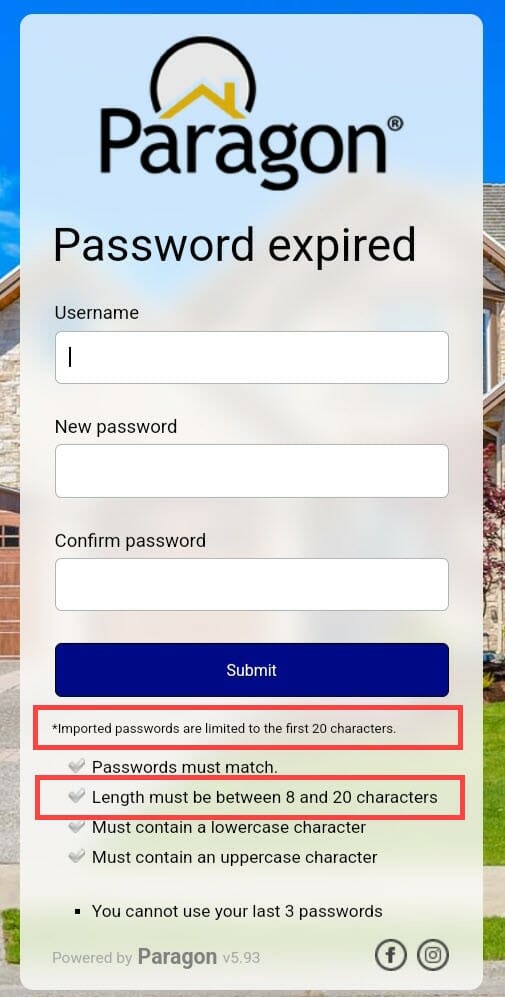
WHAT’S NEW in 5.92 – PARAGON CONNECT
Contact List Updates
The contact list was updated to include three shortcut actions that help you quickly get access your client’s information. These three actions include the ability to view all phone numbers, email addresses, and a link to the client’s Collaboration Center site.
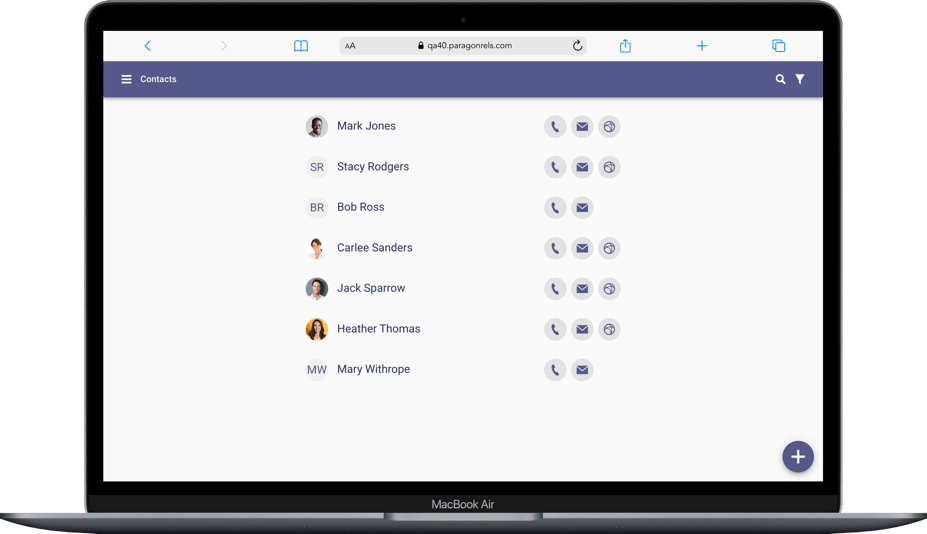
Phone:
Tapping on the phone icon will open a simple dialog and list all phone numbers associated with the contact. Depending on the device you are on you can tap on the phone number to instantly call the contact or you can click on an SMS icon to text your client.
Email:
Clicking or tapping on the email icon will open a simple dialog with a list of all email addresses associated to the contact. You can select one or more email addresses to compose an email to your client.
Collaboration Center:
If your contact has a notification setup, you will find a web icon that when clicked/tapped will take you to your contact’s Collaboration Center site.
Hotsheet Alert Save
Prior to the 5.92 release, you would need to go to your saved Hotsheet searches to set a Hotsheet alert. Now you can set a Hotsheet alert while you save a new search. Note: Max number of alerts you can save is 5. Once you meet this threshold, the option to save a new alert from the save process will be disabled.
Rich Text Editor
The compose email message body has been upgraded to include a rich text editor. This will allow you to now apply some formatting options to the emails that you compose. This is available on all devices small and large. Below is a list of formatting options you will find.
• Font type
• Bold
• Italics
• Underline
• Add a link
• Unordered bullets
• Numbered bullets
• Stroke
Purge Date
The ability to add a new listing is just around the corner. There are still a few features we are working on before we enable this feature for everyone. In the meantime, here is an update to the “Unpublished” section. The listings results have now been updated to include a “Purge Date.” This purge date will let you know when this unpublished (partial) listing will be removed from the system if not converted to a published (live) listing.
Co-Agent
While viewing a list of your published or unpublished listings, you will now see the Co-Agent added to any listing that contains a secondary agent on the listing.
You can also click or tap on the agent or co-agent to view additional agent and office information.
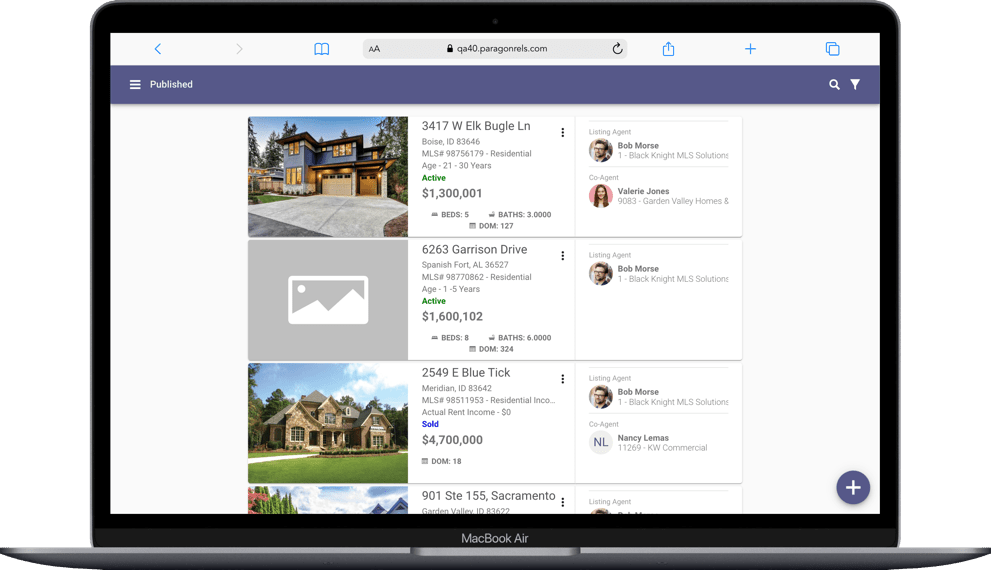
Lookup Sort
The lookup sort order has been updated to honor the configurable sort order established by the Paragon Pro system.
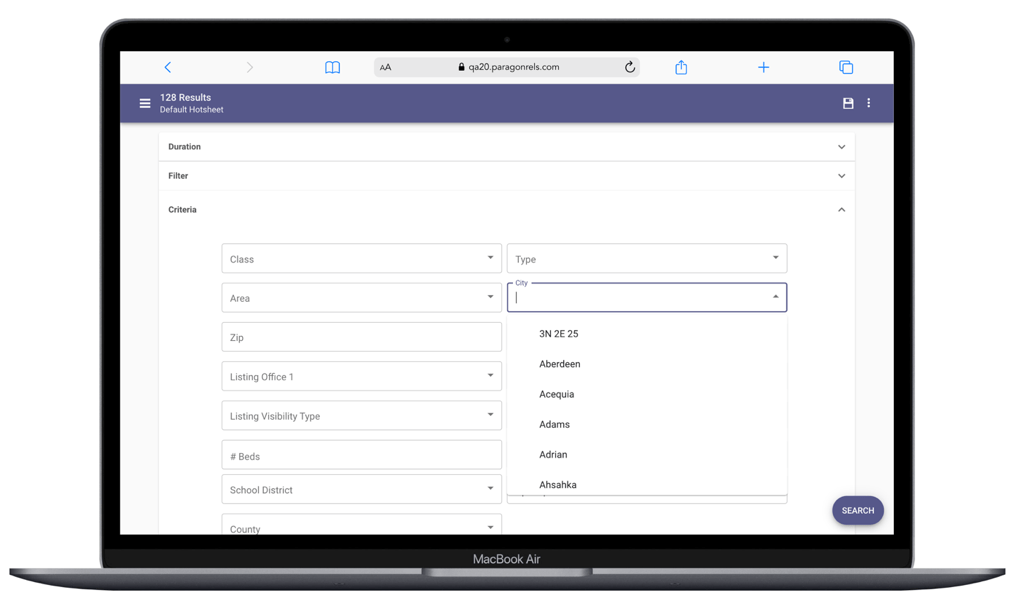
Associated Documents Listing Input Maintenance – Paragon Connect
If enabled in Paragon Professional, you will now have access in Paragon Connect to upload or manage documents for your listings. The Associated Documents feature can be accessed by navigating to the listing edit screen in the Listing Input Maintenance module. Paragon Connect Associated Documents follow the exact same logic as Paragon Pro for document size, number of documents, document type, etc.
The key features contained in this release are the following:
- Add documents
- Manage documents
- Edit
- Delete
- View documents
Check out the exciting new features of the Paragon 5.92 release!
